This post documents how I set up a simple and reliable system in Home Assistant OS (HAOS) to monitor the status of websites, display the result in the UI, and keep a timestamp of the last check. It uses native command_line and template sensors and is designed to be easy to maintain and extend.

Goal
- Monitor one or more websites (e.g. soulatech.com, example.com)
- Use
command_linesensors to check status - Use
template binary_sensorto evaluate status - Record and display the timestamp of the last check
- Send mobile notifications when websites go down or come back up
- Keep it clean and native (no HACS or external integrations)
Where to Add This Configuration
In your main configuration.yaml, include external files for a clean setup:
# Websites Monitoring
command_line: !include websites_commandline.yaml
template: !include websites_template.yamlThen create two new files:
websites_commandline.yaml
- sensor:
name: Web Example Check
unique_id: web_example_check
command: >
echo "$(if curl --max-time 10 -s -o /dev/null -w \"%{http_code}\" https://example.com | grep -q \"200\"; then echo online; else echo offline; fi) @ $(date -Iseconds)"
scan_interval: 61
- sensor:
name: Web SAT Check
unique_id: web_sat_check
command: >
echo "$(if curl --max-time 10 -s -o /dev/null -w \"%{http_code}\" https://www.soulatech.com | grep -q \"200\"; then echo online; else echo offline; fi) @ $(date -Iseconds)"
scan_interval: 62websites_template.yaml
- binary_sensor:
- name: "Web Example Status"
unique_id: web_example_status
state: "{{ states('sensor.web_example_check').split(' @ ')[0] == 'online' }}"
device_class: running
attributes:
last_check: "{{ states('sensor.web_example_check').split(' @ ')[1] }}"
- name: "Web SAT Status"
unique_id: web_sat_status
state: "{{ states('sensor.web_sat_check').split(' @ ')[0] == 'online' }}"
device_class: running
attributes:
last_check: "{{ states('sensor.web_sat_check').split(' @ ')[1] }}"Dashboard Example
To display these sensors on a dashboard:
type: entities
entities:
- entity: binary_sensor.web_example_status
secondary_info: last-updated
name: example.com
icon: mdi:web-check
- entity: binary_sensor.web_sat_status
secondary_info: last-updated
name: soulatech.com
icon: mdi:web-check
state_color: true
show_header_toggle: true
grid_options:
columns: fullThis card shows the site name, current status, last update time, and a color-coded icon.
Notifications
To receive push notifications on your phone when a website goes down or comes back up, add the following two automations:
Website Down Notification
alias: Website Down
trigger:
- platform: state
entity_id:
- binary_sensor.web_sat_status
- binary_sensor.web_example_status
from: "on"
to: "off"
action:
- service: notify.mobile_app_phone_bazar
data:
message: >
Website Down ({{ {
'binary_sensor.web_sat_status': 'SAT',
'binary_sensor.web_example_status': 'Example'
}[trigger.entity_id] }}) @ {{ now().strftime('%H:%M') }}
data:
channel: Critical
vibrationPattern: 50, 500, 50, 500, 50, 500, 50
ledColor: red
persistent: true
tag: website
importance: high
color: red
mode: singleWebsite Up Notification
alias: Website Up
trigger:
- platform: state
entity_id:
- binary_sensor.web_sat_status
- binary_sensor.web_example_status
to: "on"
action:
- service: notify.mobile_app_phone_bazar
data:
message: >
Website Up ({{ {
'binary_sensor.web_sat_status': 'SAT',
'binary_sensor.web_example_status': 'Example'
}[trigger.entity_id] }}) @ {{ now().strftime('%H:%M') }}
data:
channel: Critical
vibrationPattern: 50, 500, 50, 500, 50, 500, 50
ledColor: green
persistent: true
tag: website
importance: high
color: green
mode: singleImportant Considerations
- The
scan_intervalvalues are staggered (e.g., 61s, 62s) to avoid all checks running at the same time. Over time, the interval gaps naturally shift, preventing network congestion. - The reason we inject the timestamp directly into the output (
online @ timestamp) is to force a change in state output, even if the status (online) remains the same. Without this, Home Assistant would not update the sensor state orlast_updatedin the UI unless the status changes. - By having a timestamp embedded, we can show exactly when the last check occurred, not just when the status last changed — which is far more reliable for monitoring.
- While this does generate frequent state entries in the Home Assistant logbook and database, HAOS retains only 7–10 days by default and handles it well. The impact is minimal, and the visibility gained is worth it.

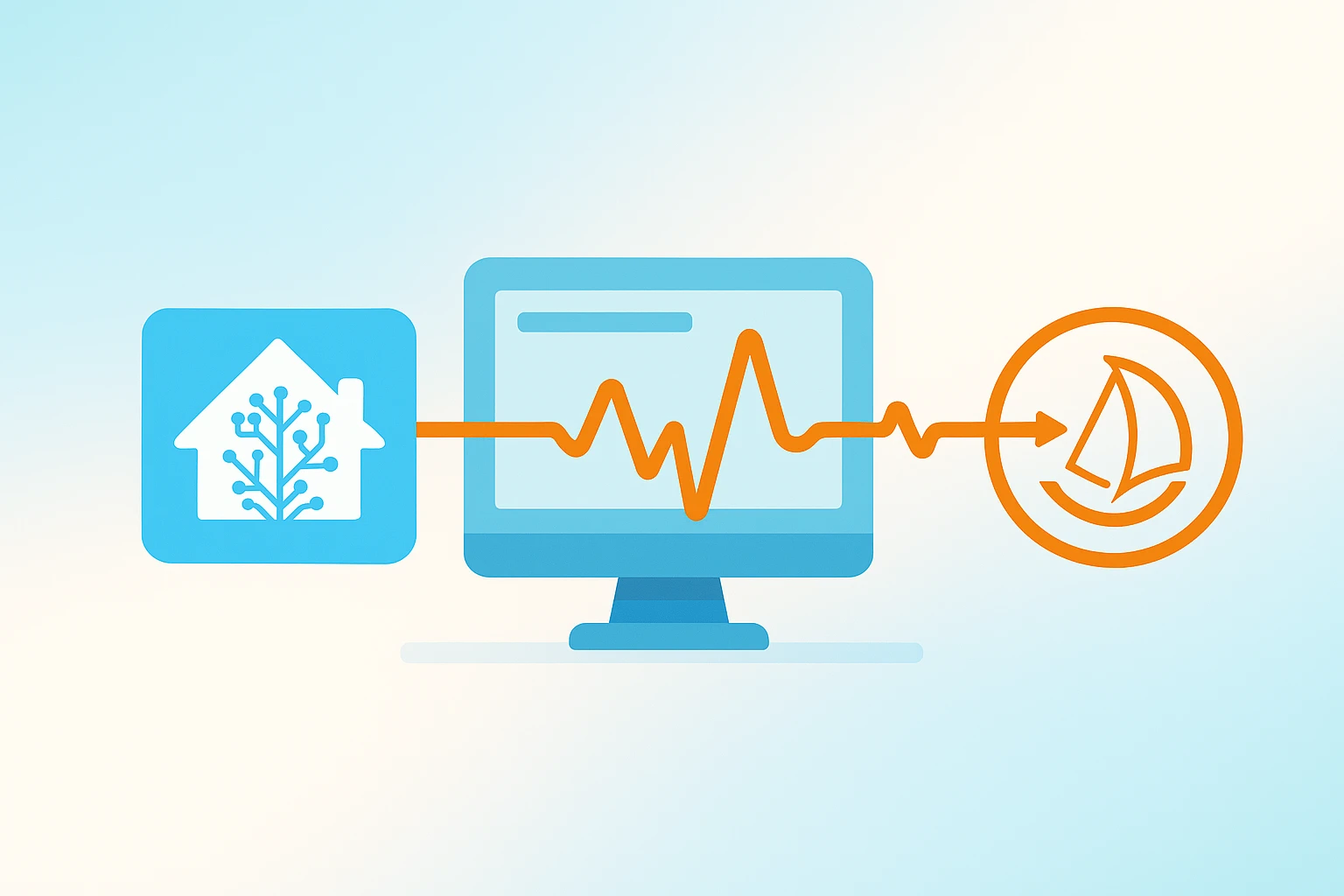
Leave a Reply